Build websites with Notion in minutes
%20(1).jpg)
Notion has just launched a new feature that (finally, for real this time) allows us to create websites in minutes. We've created this guide to help you understand Notion's new website functionality.
Our goal is to help you understand how it worked before and explain the new features that have been introduced.
The "Before" of Notion sites
Before this launch, we tried to make our pages look as close to a "landing page" as possible, using the share functionality to make our page public.
With the share button, we could publish and get a link that we used like a website domain. We could share this link with the community or on social media, and anyone with the link could view the information on that page.
One feature Notion later implemented was the ability to index that page on search engines like Google.
Due to these limited options, the best way to create websites was—and still is—using third-party tools like Super or Feather, which offer much broader customization options.
Notion Sites Features
So what do we gain with the new update?
In summary, Notion has launched three main changes:
- The ability to connect your own domain
- New configurations
- The ability to customize the navigation bar and theme
For example, with the new features, we can customize SEO titles and descriptions, add a favicon to our web pages, build a navigation page, and have more control over social media previews. We can also configure elements like Google Analytics.
To configure all these features, there are three main editing and management areas: the site settings tab, an improved menu within the share button, and a new website design editor.
1. Connect your own Domain
To connect your domain, go to Settings & Members. There, you'll find a new section called "Sites." Here you can connect your domains and manage all publicly shared pages. You can either connect a domain ending in "notion.so" or connect a custom domain you've previously purchased.
However, keep in mind that to connect your own domain you must:
- Have a Plus or higher plan
- Pay $8/month per domain
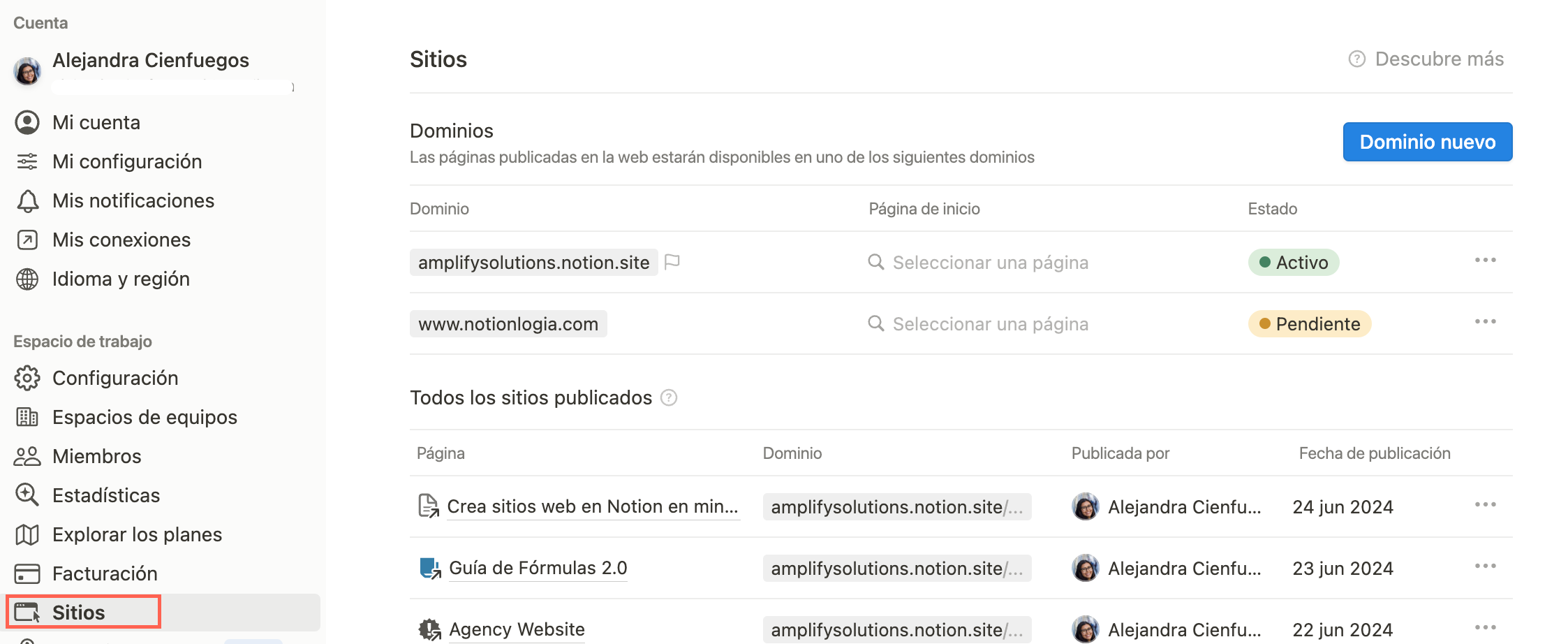
2. New Publishing Menue
The share button is still located in the top-right corner of all Notion pages. However, Notion now provides a preview of how your public page will look.
Once published, you'll have a settings menu where you can enable search engine indexing and add a title and description for better control over how it appears in search results.
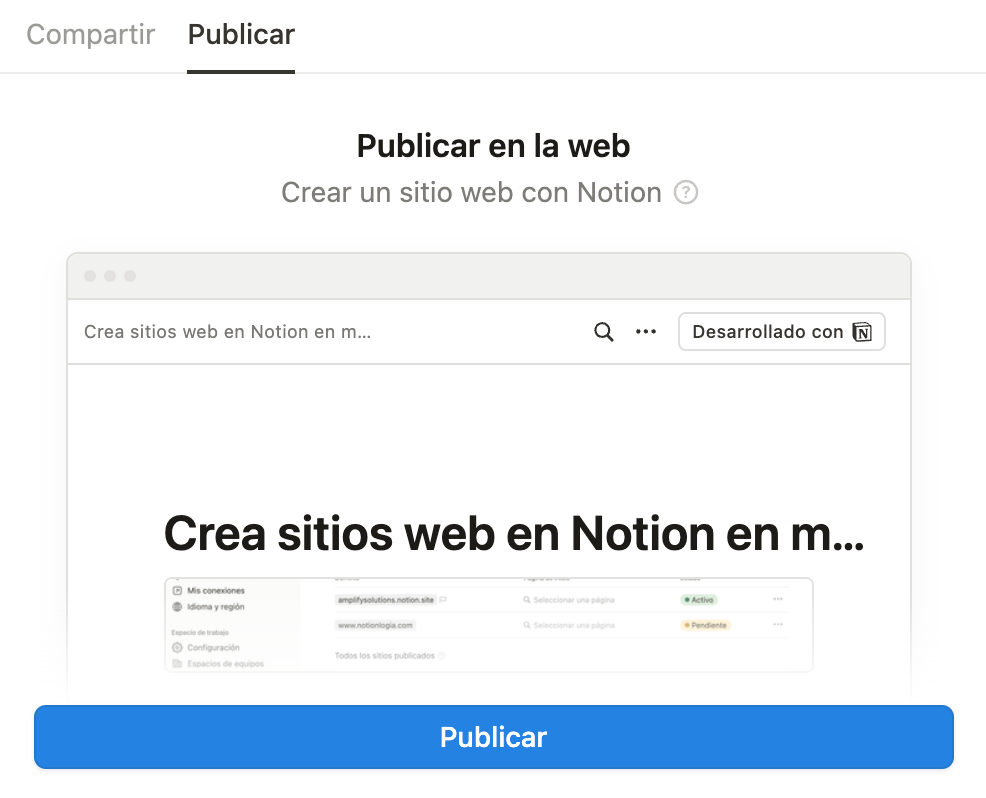
3. Site Customization
Within the share menu, we find one of the fundamental changes of Notion Sites: the ability to customize your Notion website.
In this section, you can:
- Create a navigation menu in Notion
- Select between Dark or Light Mode
An important UX change—and not in a good way—is that you'll need to select whether the page can be duplicated from this customization section. This is necessary if you want to share a template with others.

Important Details
As of writing this post, it's important to mention that the possibilities with Notion Sites are quite limited, especially when compared to more mature ecosystem tools like Super or Feather.
However, we think if Notion accelerates development in this area, they could quickly capture market share (Distribution >>> Product).
That said, we've published a YouTube video (in Spanish) showing that for certain types of pages, Notion Sites can make a lot of sense. And with a bit of ingenuity, you can achieve impressive results.
This is a good first step from Notion. We hope it doesn't stop here and continues to improve over time. If you're keen to explore Notion Sites, we created this template that may help you explore better this feature.

.svg)



